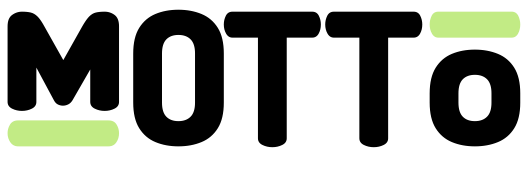Account overview
To see an overview of all existing accounts, you can navigate to your profile icon in the top-right corner of the Motto Studio and then click on
Organization Settings.
There, you will find a complete list of all the accounts that have at least some access to at least one resource in your organization.
If you have an Motto organization with hundreds or even thousands of accounts, where many of them have access to only
specific resources and not blanket access across the organization, you may want to toggle on “Only show accounts with roles in organization” in the top-right corner.
This reduces the list to only those accounts that have an actual role at the organization level.
To learn more about access control, read more about the concepts around Motto IAM (identity & access management).
Invite new accounts
To invite someone into your Motto organization, visit the account overview. From there, click the “Assign accounts” button.
A side-panel will appear with an input field. In there, you may enter one or more email addresses (one entry per line).
You are also asked to assign a role to the account(s) you are inviting.
 Once you press “Continue”, a welcome email will be sent to the email addresses you provided.
Once you press “Continue”, a welcome email will be sent to the email addresses you provided.
The recipients of the invite email will have one week to accept the invitation and set a password.