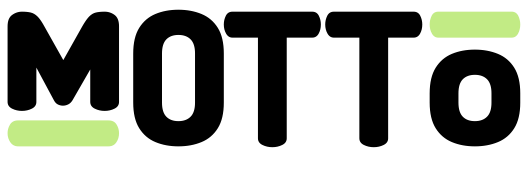Introduction
When you use Motto to live-stream a sports match, typically you create a single event with a single live-stream attached to it. Motto then automatically generates a dedicated stream key along with an RTMP or SRT ingest URL, which you can plug into your streaming software or hardware. Sometimes, however, you may want to choose an existing stream key that your live-stream should attach to. There is a variety of scenarios where this may be useful, but the most common case is when it is slow or difficult to change the stream key in your streaming software or hardware, and you want to avoid having to reconfigure it frequently on that side. Examples of this are:- When you are broadcasting a tournament with rapid consecutive matches, and the (automated) camera takes a while to reconnect;
- When you have a fixed camera on the side of a pitch that you want to use throughout a season without having to update it;
- When you have a dedicated hardware encoder that is not easily reconfigurable;
- When communications with a third-party broadcaster are slow, and it is not feasible to change the stream key on short notice.
Get Started
You can get started using the Motto Studio, which we recommend for non-technical users. Alternatively, you may get started by using the Motto API.Via the Studio
Via the Studio
The following steps will guide you through the process of configuring custom ingests via the Studio.
Step 1. Creating an ingest
First, navigate to the “Streaming” tab in the Studio. You will see a section titled Advanced. Inside of it you will find an “Ingests” section.Click on the “New” button to start creating a new ingest. A sidebar will appear that prompts you to enter a name. The name would typically be something that can uniquely identify a camera or broadcasting hardware, like “Camp Nou - pitch-side camera”.After pressing “Save”, a new ingest was created and should show up in the list.Step 2. Connecting a live-stream to the ingest
The next step is to connect your live-stream to this ingest. You can do this while creating a new event, under the “advanced” options in the Streaming Settings section. Here you can select the ingest you just created.Step 3. Streaming to Motto
When you are ready to start streaming to the ingest server, the Motto video manager should show that your signal is connected. However, it will not start processing the signal until you press “Activate”. This is necessary, because you may have connected many events to a single ingest (e.g. a whole season of matches), and only one of those matches should actually use the signal at any time. By pressing “Activate”, you will tell Motto that this event should start using the signal. At the end of the match, when pressing “End Live”, the signal will no longer be used by the event.In theory you may have several events processing a signal from the same ingest concurrently. This is typically not desirable, except in niche cases like when you want the interlude between two tournament matches to be streamed to both events.
Via the API
Via the API
If you prefer using the Studio API to interact with the Motto platform, you can follow the following steps to achieve
the same result as described in the “Via the Studio” section.
- Call the Create RTMP ingest endpoint.
- Pass the
rtmp_ingest_idfrom step 1 to the Create Live Stream endpoint. Leaveaccept_inputto false. - When streaming to the ingest server, call Update Live Stream with
accept_inputset to true. - When you are done streaming, call Update Live Stream with
accept_inputset to false, to prevent this ingest from affecting this video in the future.