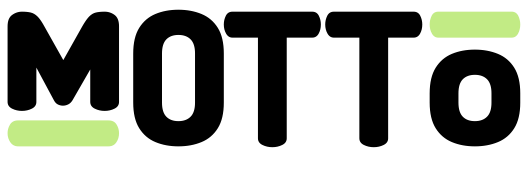Introduction
Sometimes, live-streams should not only be shown on your own OTT platform, but must also be delivered to other destinations. For example, you may want to:- Stream to YouTube, Facebook, or other social media platforms.
- Syndicate your content to betting partners.
- Deliver your content to an external video-processing pipeline.
Get started
You can get started using the Motto Studio, which we recommend for non-technical users. Alternatively, you may get started by using the Motto API.Via the Studio
Via the Studio
The following steps will guide you through the process of setting up a simulcast via the Studio.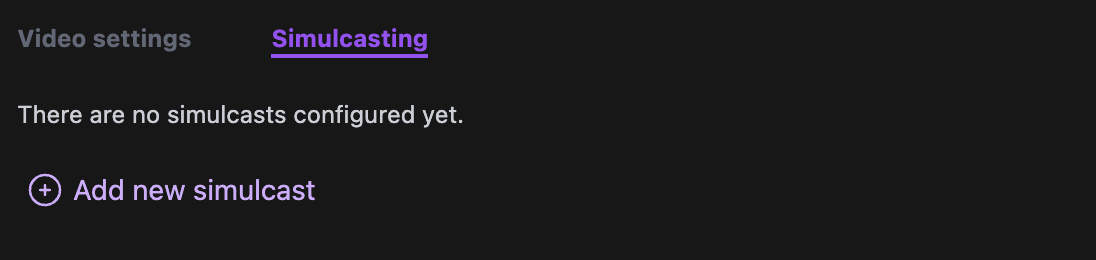
Adding a simulcast
To add a simulcast, visit the the Studio’s Video Manager page. Look for the “Simulcasting” tab, and click on the “Add new simulcast” button.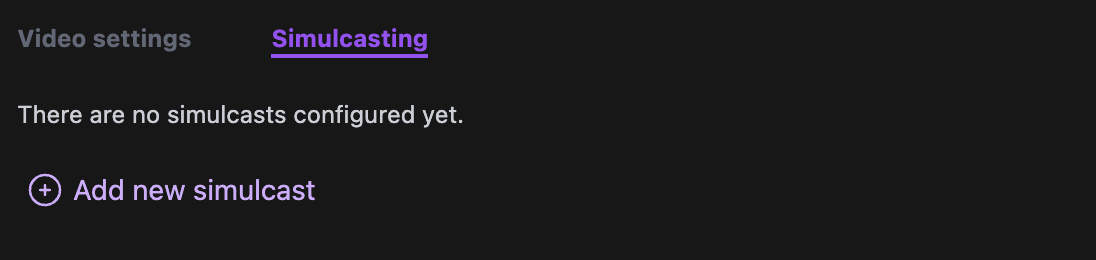
If you are simulcasting TO the Motto platform, the URL would look like e.g.:
rtmp://ingest-rtmp.eu.mottostreaming.com/live/f3d397f02fao94685600ab8a6adggfaRemoving a simulcast
Removing a simulcast is as simple as clicking on the trash icon next to the simulcast you want to remove. This can be done at any time. If the stream is currently live, the stream will immediately stop being simulcast to the destination.Via the API
Via the API
The following steps will guide you through the process of setting up a simulcast via the API.
- Ensure that you have already created a live-stream
- Add a simulcast target to your live stream
- Start streaming to Motto
If you add a simulcast target to a live-stream that has already started, you must make sure to call the start simulcast endpoint.