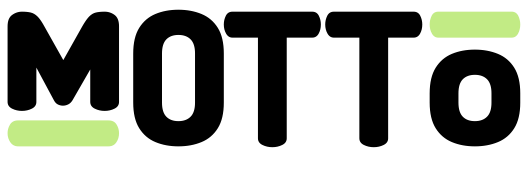Introduction
Hero banners are a powerful way to showcase your most important content on your OTT platform. They can be used to highlight new releases, special events, or any other content that you want to draw attention to. You can display hero banners at the top of your OTT pages on the web and in the apps, but you can also place them in other parts of your page structure, like in the middle as a visual separator between two sections. This can also be a good way to showcase sponsorships and partners on your platform.Get Started
You can get started using the Motto Studio, which we recommend for non-technical users. Alternatively, you may get started by using the Motto API.Via the Studio
Via the Studio
The following steps will guide you through the process of setting up one or more hero banners via the Studio.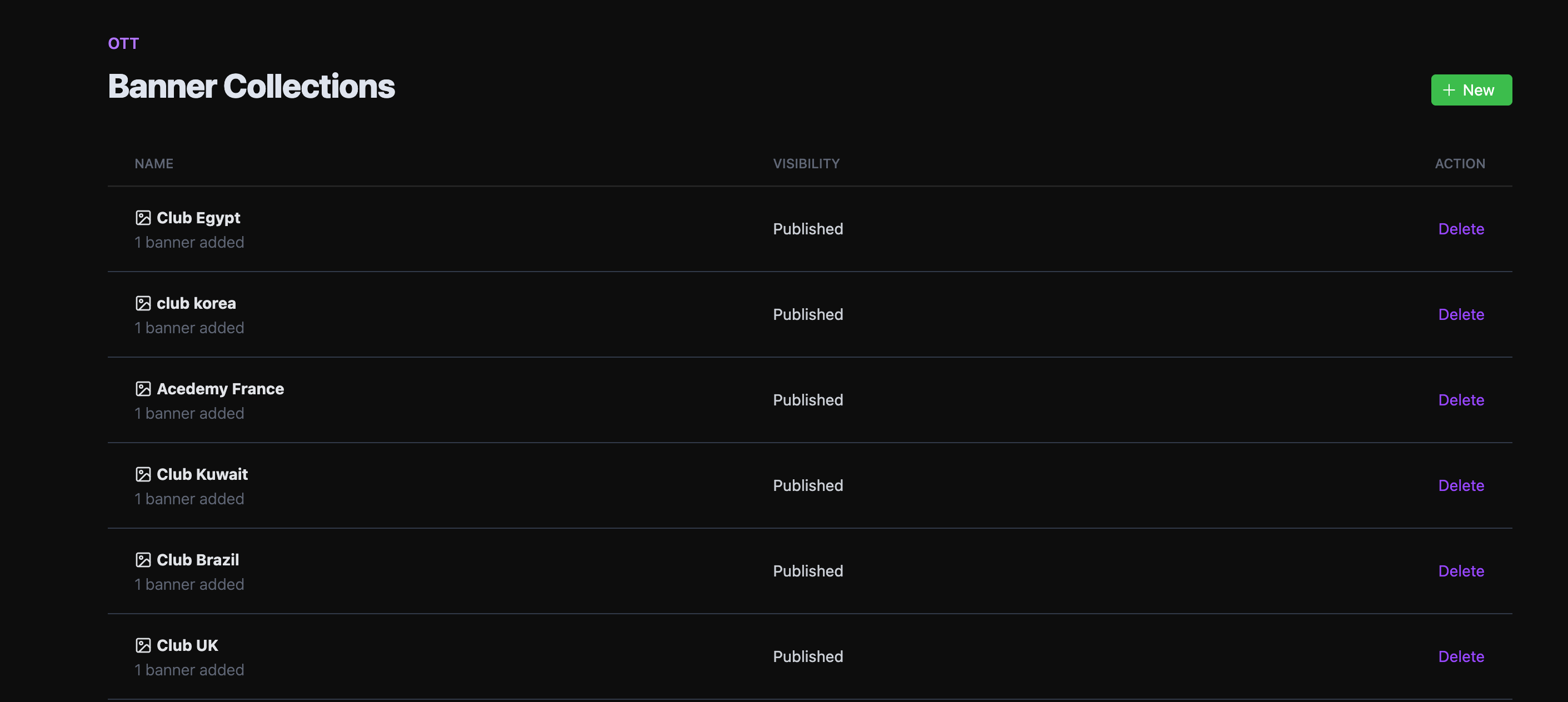
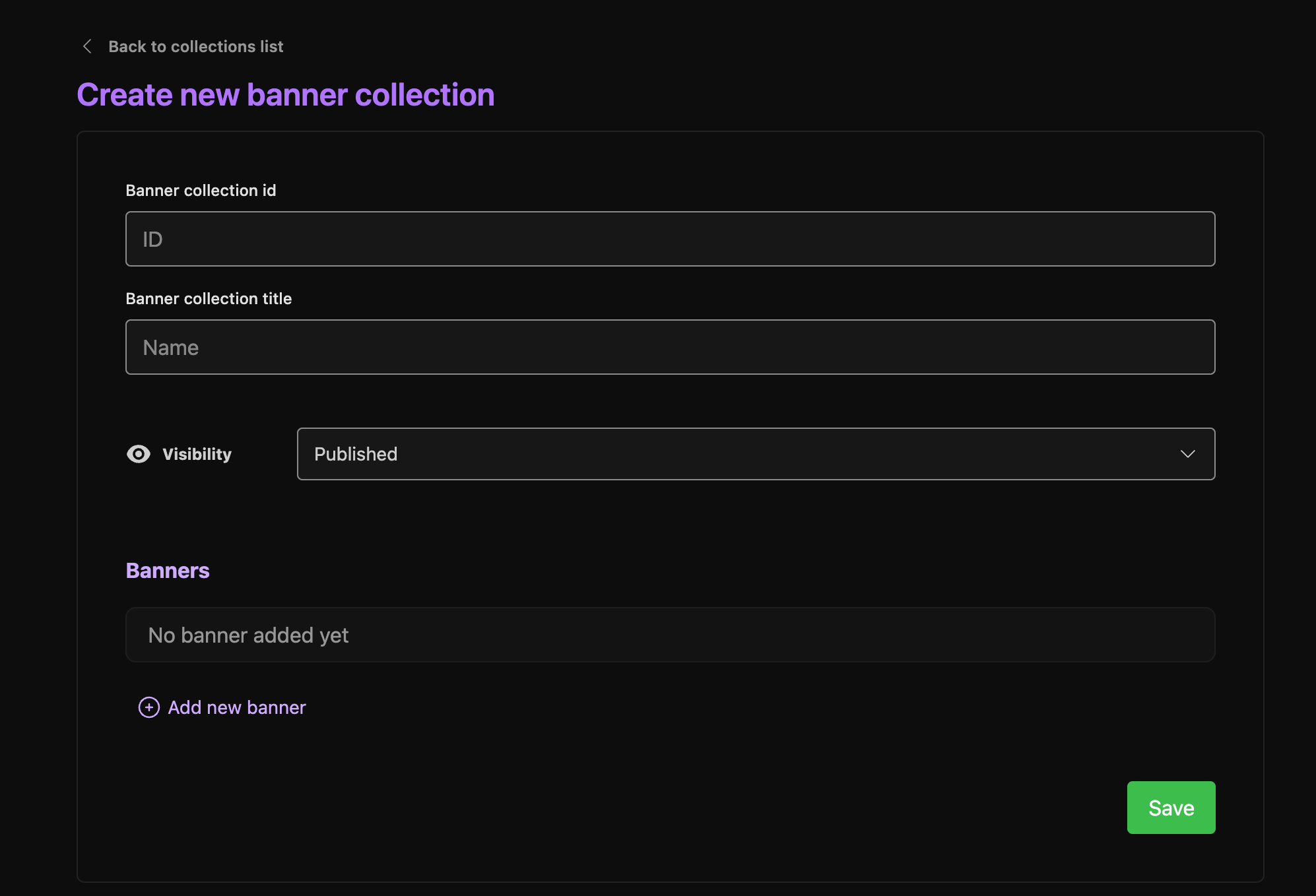
Creating banner(S)
First, navigate to the “OTT” tab in the Studio. You will see a section titled Banners.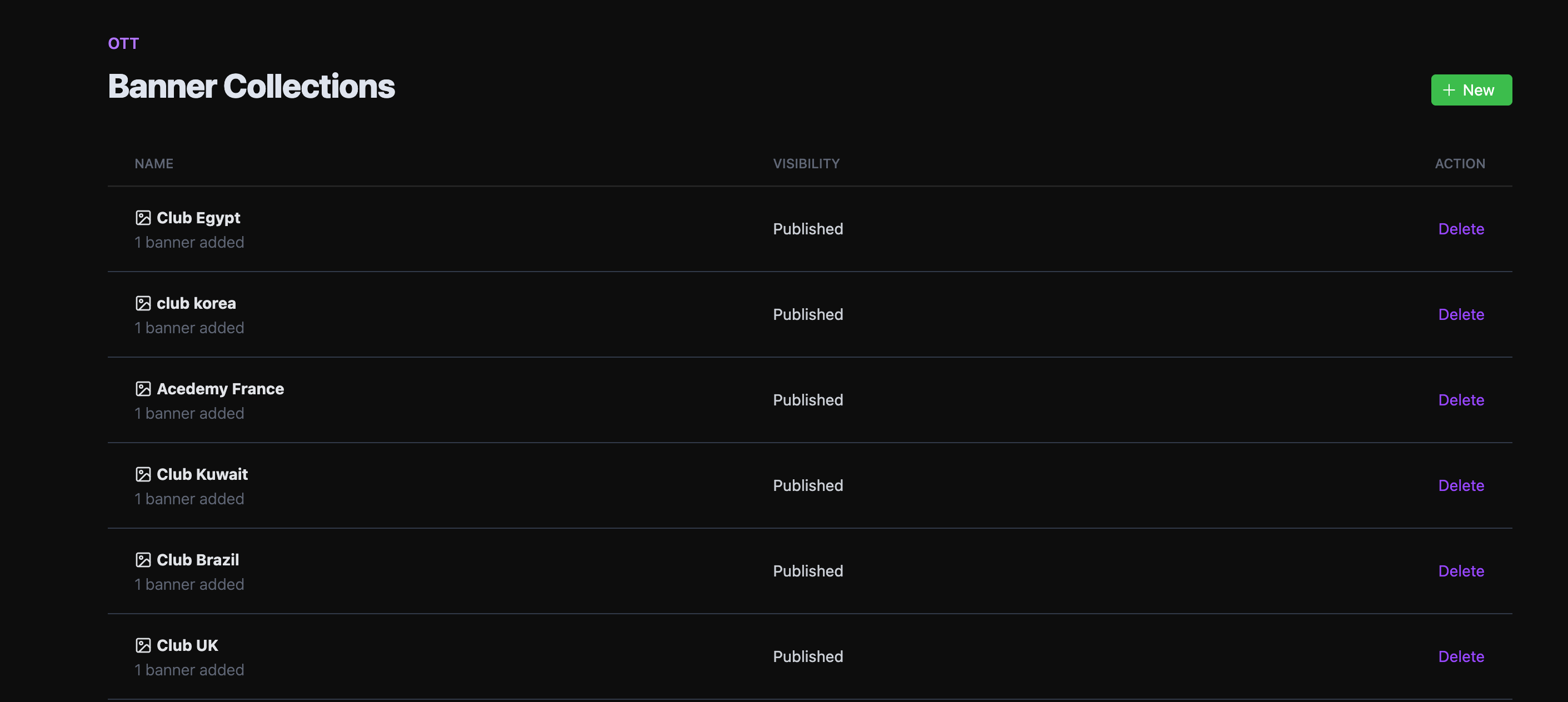
homepage. If it is for a specific entity page, like FC Barcelona, you might give it the same ID as that entity (which is typically a string of 21 characters). In fact, this is required if you want to display the banner collection on that entity page, as Motto will automatically look for a banner collection with the same ID as the entity.The name should be something descriptive, like “Homepage banners” or “FC Barcelona banners”. This is only used for your own reference and is not seen by users on the OTT platform.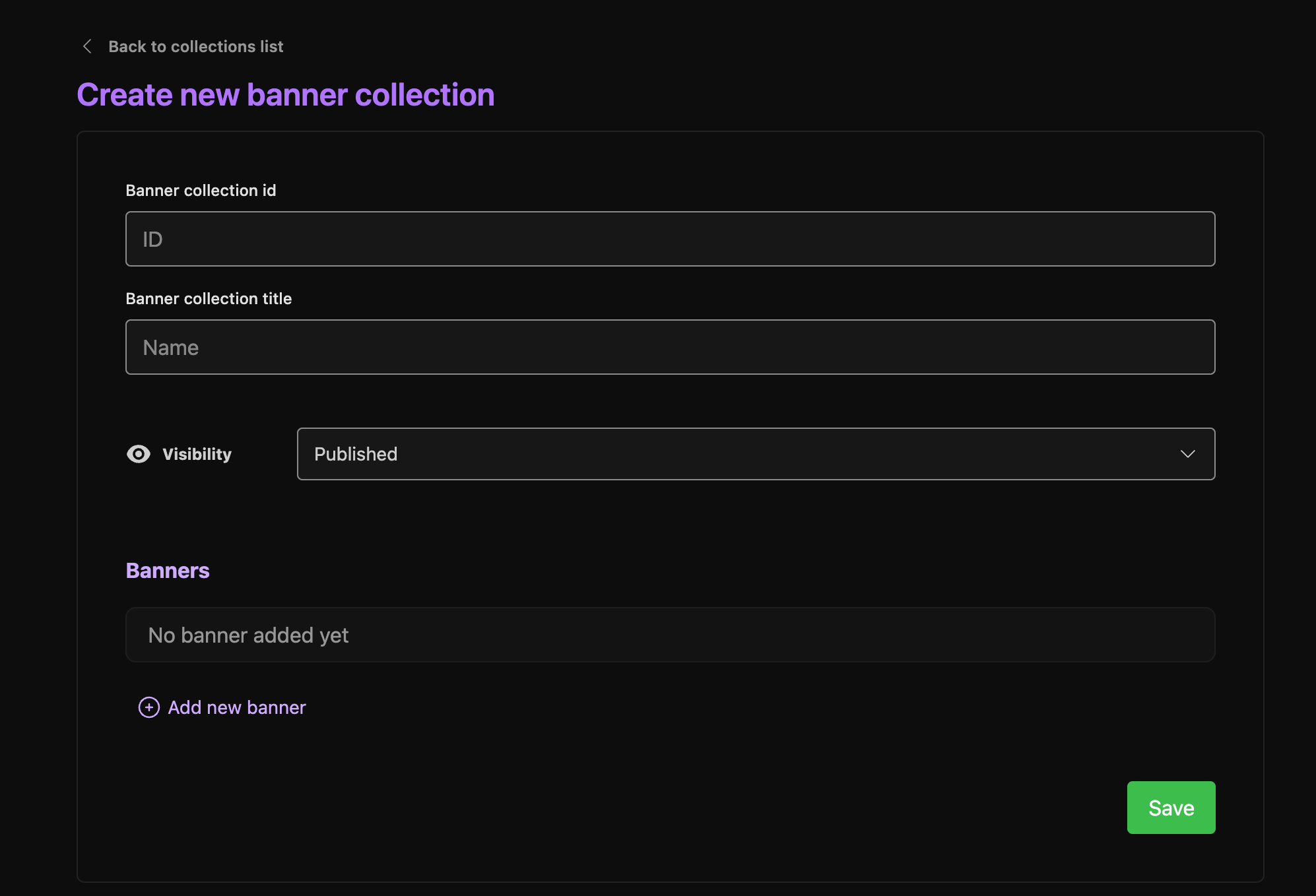
- the name (for internal use only).
- the destination URL (where the user will be taken when they click on the banner); can be left empty if you do not want the banner to be clickable.
- the text(s) that should appear on the banner. You can add multiple texts, and they will be displayed from top to bottom, with the first text being the most prominent.
- the image that should be displayed on the banner. You can upload one or more images, for different breakpoints (e.g. mobile, tablet, desktop).
Via the API
Via the API
If you prefer using the Studio API to interact with the Motto platform, you can follow the following steps to achieve
the same result as described in the “Via the Studio” section.
- Call the Create Banner endpoint.
- If you need to upload a new image for your banner, you can do so by creating an asset upload session and uploading the image to the
signed_urlprovided in the response. For more information, see here. - Once you have created one or more banners, you must create a new banner collection to group them together. You can do this by calling the Create Banner Collection endpoint.