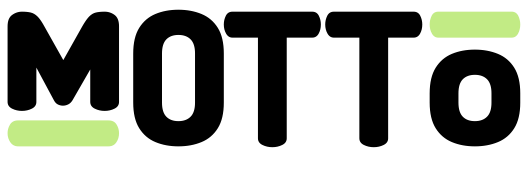Get Started
You can get started using the Motto Studio, which we recommend for non-technical users. Alternatively, you may get started by using the Motto API.Via the Studio
Via the Studio
The following steps will guide you through the process of setting up an event via the Studio.

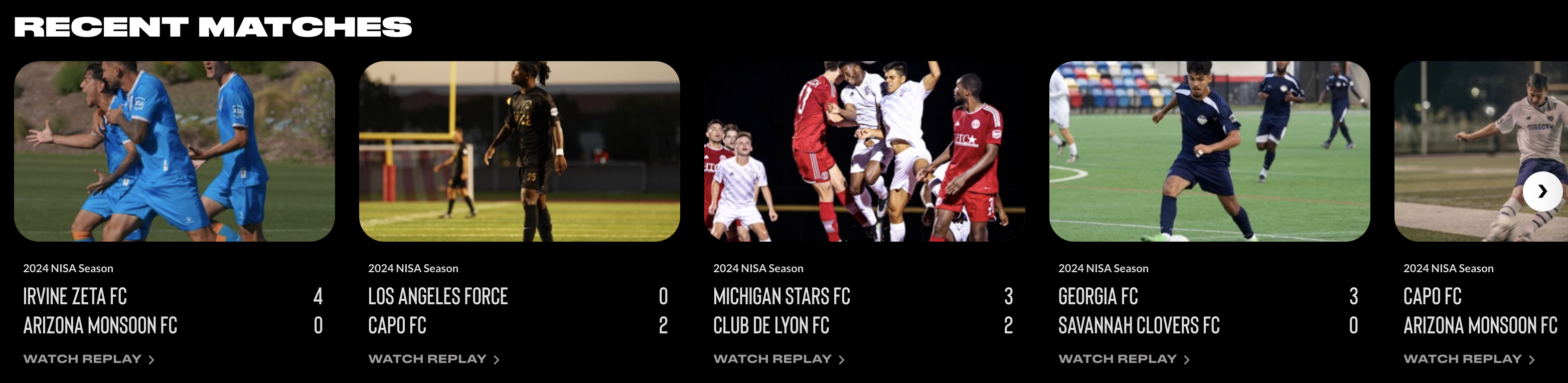
Creating an event
First, navigate to the “Streaming” tab in the Studio. You will see a section titled Events.

- If you want to live-stream your event with a single camera angle, then the default configuration is sufficient. If you wish to live-stream with multiple camera angles, you an add more Stream entries using the plus icon. Go here for more details.
- If you want to upload a finished video, you can do so by selecting the “Video Upload” option. Go here for more details.
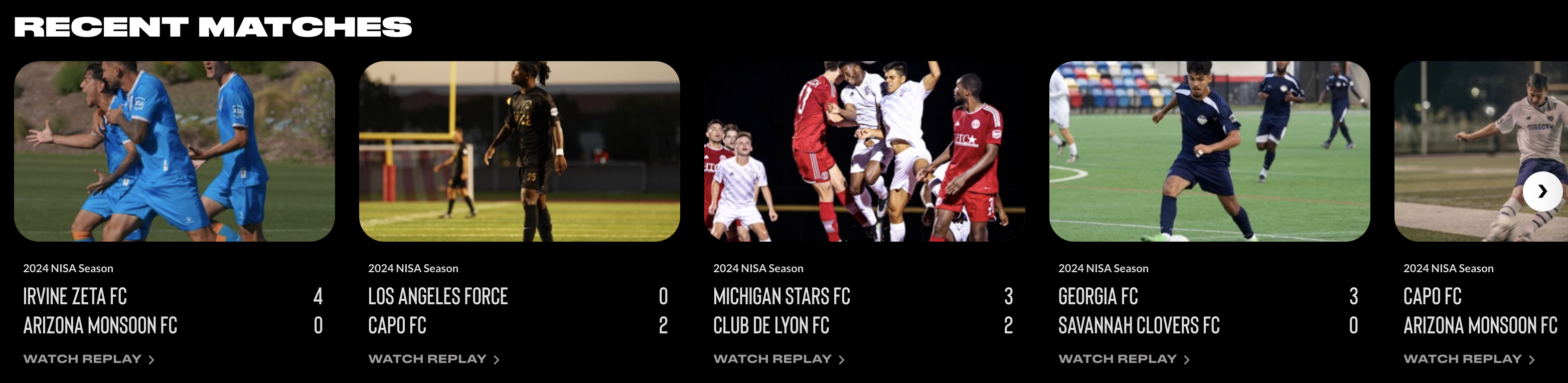
Via the API
Via the API
If you prefer using the Studio API to interact with the Motto platform, you can follow the following steps to achieve
the same result as described in the “Via the Studio” section.
- Call the Create Event endpoint.
- (Optionally) if you have already created a video previously, you can associate your
video_idwith the event in thevideo_idsarray.