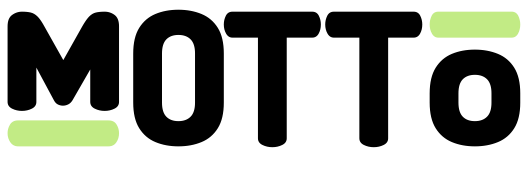Introduction
Once a Motto live-stream ends, it automatically becomes a Video-On-Demand (VOD) stream. This means that your users can watch the stream after it has ended at their leisure. However, you may also want to upload VOD content that was not streamed live. This guide will show you how to do that.Get Started
Via the Studio
Via the Studio
Uploading
When using the Studio, VOD creation is a part of the process of creating a new event or creative work. When doing so, you will be asked to create one or more “streams”, after which you can select “Video Upload”. If you are uploading a large file (like a full sports match), this may take a while, and it is important to keep your browser window open during the upload.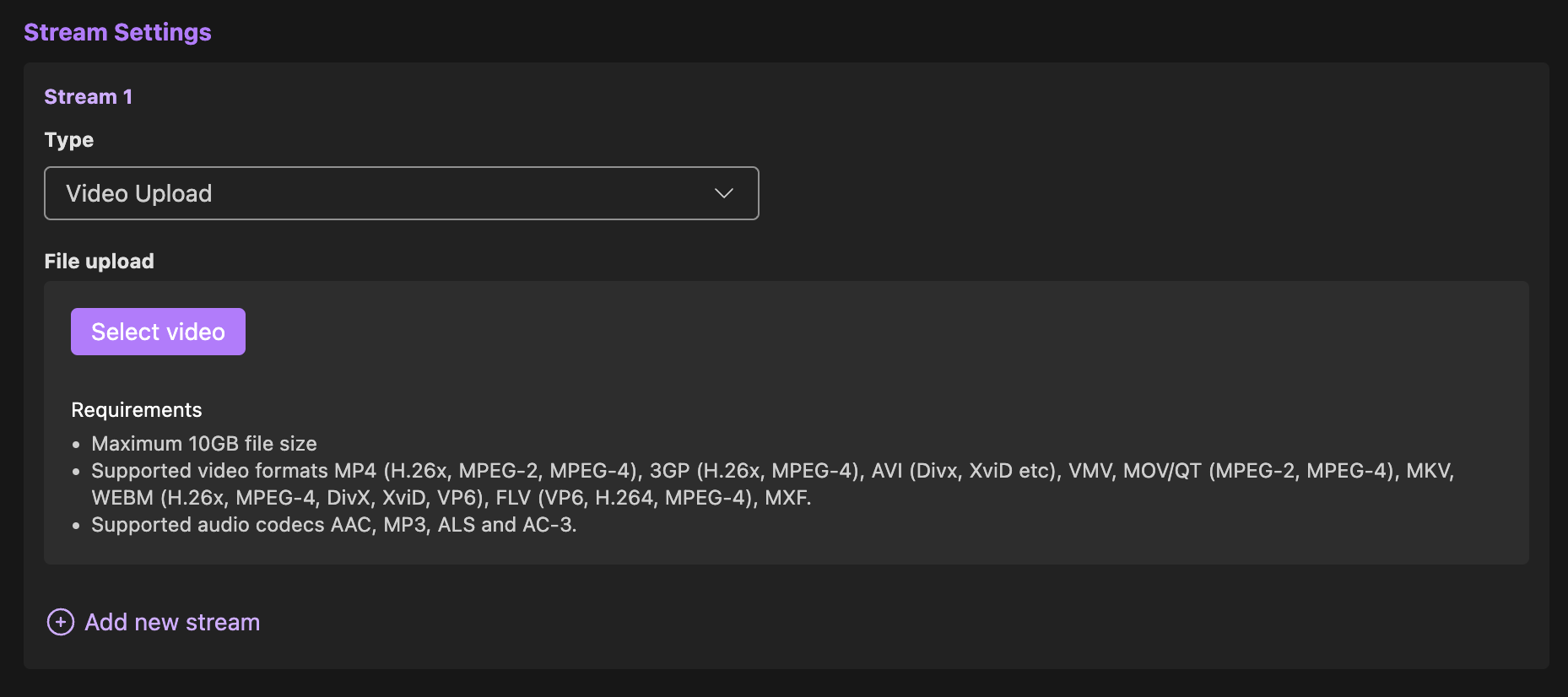
Processing
Once your file is uploaded, our systems will take some time to process your file(s). This may take a while, depending on the size of the file.Publishing
Once your video file is fully processed, you can press the “Save” button in the event/creative work creation sidebar.You can then navigate to the Studio’s Video Manager and see your video appear there. However, it is not yet available to be watched by your viewers. You will first need to publish the video, which can be done by setting the visibility to “published” in the Video Settings tab in the Video Manager.Via the API
Via the API
If you prefer using the Studio API to interact with the Motto platform, you can follow the following steps to achieve
the same result as described in the “Via the Studio” section.
- Create an asset upload session (e.g. mp4 file)
- Upload your file to the
signed_urlprovided in the response from step 1. - Create a VOD object with the
reserved_asset_idfrom step 1. - Start processing the VOD object from step 3.
- Retrieve the video using the
video_idfrom step 4. - Publish the playlist by setting the
visibilitytopublishedon the video’splaylist_idfrom step 5.
- want to contextualize your video by associating metadata (like the teams playing in your match, or the competition it belongs to).
- want to use the Motto OTT platform or its component library for easy integration into your own OTT platform integration.
video_ids array
on your newly created event with the video_id you retrieved in step 5 above.